The Wi-Fi Settings section allows you to manage security configurations for your WiFi. The settings that you specify here are what you will need to connect to your WiFi.
Options vary when compared with the Linksys MBE7000 Wi-Fi Settings.
Accessing Wi-Fi Settings
2. Under the Router Settings menu, click on Wi-Fi Settings.
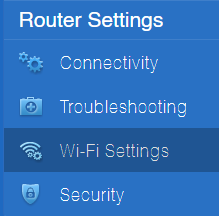
This feature lets you gain access and control over the following tabs. The options may vary depending on the model of your router.
Wireless
MAC Filtering
Wi-Fi Protected Setup™
Advanced
Wireless
The Wireless tab contains the settings that you can specify or modify to protect your WiFi. On this page, you can review and, if needed, customize or separate your router’s radio bands. It is highly recommended to use the default settings.

The options vary by your router's model and the version of your firmware. On some routers, you may have to click on Show more to view all radio band settings.
You can set or change the following basic settings on each network:
- Wi-Fi name - This is the name that appears on the list of available WiFi on your computers or devices.
- WiFi password - This prevents intruders and other unwanted users from accessing your WiFi. The password is also case-sensitive.
- Security mode - This also determines the kind of encryption that your network will be using. The available options are on the drop-down list and may vary depending on the model of your router.
- WiFi mode - This is the network standard that your router supports. The recommended method is to leave it on Mixed.
For advanced users to access all full settings, you can click on the CA link at the bottom of the browser.
MAC Filtering
The MAC Filtering tab lets you filter users through the MAC addresses of their computers or devices.

You can either deny or allow specific MAC addresses to access your WiFi. You can use this option to protect your network if you do not want to type in a security password to connect to your WiFi. However, if you prefer, you can also have both the WiFi security password and the MAC Filtering features enabled at the same time.
If you enable this option, the WPS option of your router will be disabled.
Wi-Fi Protected Setup™
The WPS feature makes it easy to add devices to your network without having to enter a WiFi name and a password. To use this feature, the device you want to connect must support this functionality. Refer to your device’s documentation, and if it is specified to support WPS, then you can proceed with this setup.

With the latest firmware of Linksys WHW03, WPS is turned OFF by default, and there is no external WPS button.
Advanced
The Advanced tab lets you configure the advanced settings for your Linksys router.

Options vary depending on your router's model number. Some models have an IPTV Configuration option, which is only supported for PCCW ISP with an IPTV subscription.
- Client Steering - Directs your WiFi devices to the node with the strongest signal.
- Node Steering - Allows your nodes to always connect to the node with the strongest signal. If you move a node or one goes offline, any connected nodes will self-heal by connecting to the strongest signal available. Client Steering and Node Steering features are enabled by default. Learn more
- IPTV Configuration - Supported on certain Linksys models. This feature lets you enable the IPTV feature if you have a PCCW IPTV subscription. Once you enable this feature, the default IP address of the router will change to 192.168.10.1.
Find out more:
Changing the Wi-Fi settings using the Linksys cloud account
Changing the Wi-Fi Settings of your Linksys Tri-Band Router




