You can easily set up Port Range Forwarding on your router using the Linksys app. This article will provide you with detailed instructions on how to do so.
Before you begin:
- Make sure to note down the specific ports that require forwarding. You can find this information in your product documentation or by contacting the manufacturer of your device.
- Before configuring the Port Range Forwarding feature, it is important to assign static IP addresses to the computers or servers that will be using it. Additionally, make sure to take note of the client's IP address, which will require Port Range Forwarding.
Options vary by mobile device and app version.
2. Tap the menu
3. Tap on Advanced Settings > Port Settings.
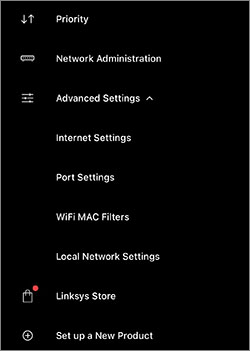
4. Tap on Port Range Forwarding.

5. Tap on Add a rule.
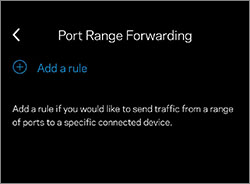
6. Fill in the Rule Name, Start Port, End Port, and Device IP Address fields and choose your Protocol preference.
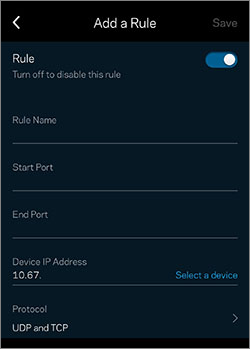
You can also choose a device from your existing network by tapping Select a device.
7. Tap Save.
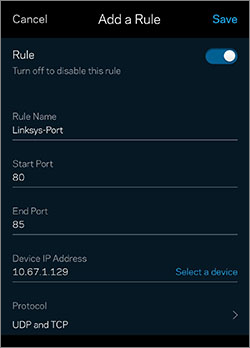
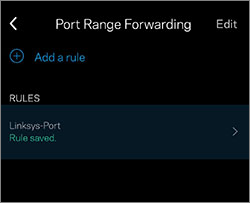
To enable or disable the configured ports, simply tap the Rule slider button.
You have now successfully configured the Port Range Forwarding feature of your router.
Find out more:
Configuring Single Port Forwarding using the Linksys app
Find out more:
Configuring Single Port Forwarding using the Linksys app




