Blocking specific websites is easy using Parental Controls on the Linksys app. Learn more about Parental Controls.
2. Go to the Parental Controls section of your Linksys app. If you haven’t set up Parental Controls on any devices, tap Control a Device.
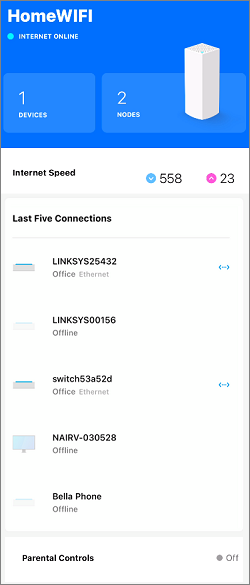
4. Select Block Specific Websites.
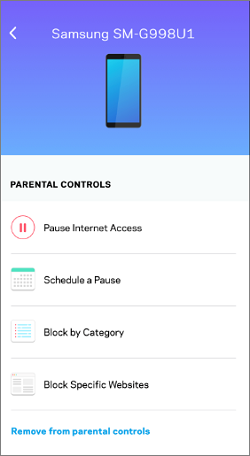
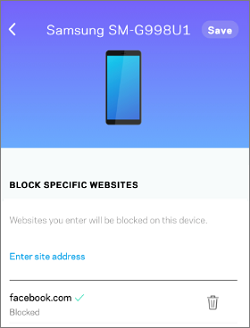
If you want to unblock a website, just tap on the trash bin icon next to it.
The number of blocked sites will appear next to Block Specific Websites for the device.

A client with blocked sites will appear in the Parental Controls as shown below.
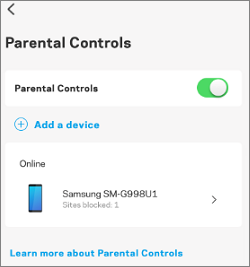


Once you have reached the limit, the Maximum number of sites added message will appear.
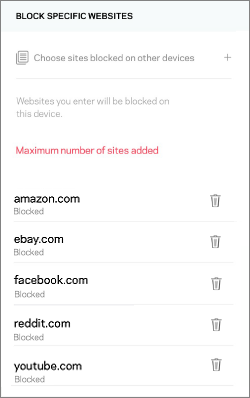
Web interface
1. Log in to the router’s web interface.
2. Click on Parental Controls.
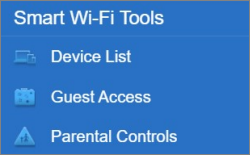
3. Enable Parental Controls and select a device from the list.
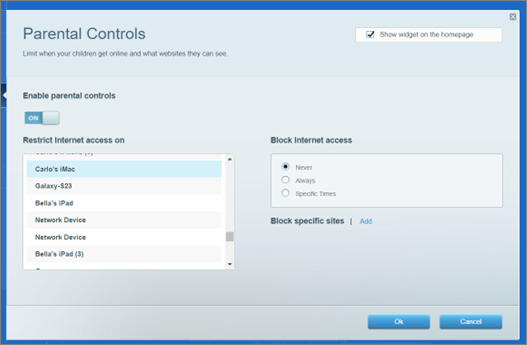
4. Click on Add.

5. Enter a website, then press [Enter].

The blocked site will appear in the section as shown below.

6. Click Apply to save the settings and Ok to close the page.




