Your Linksys Intelligent Mesh™ WiFi system now works with Apple® HomeKit® to add an extra layer of security to your smart home. Use the Home app to control which services and devices your HomeKit accessories can communicate within your network and on the internet.
When your Linksys Tri-band node is linked with the Apple Home app, it can monitor HomeKit accessories and prevent them from communicating in ways that might be harmful in the event an external threat gets through. This can stop viruses and malware from spreading, or your data from being sent to the wrong places.
This article will show you how to connect your node to the Apple Home app.
Before you begin:
- Apple HomeKit integration works with the following devices only:
- A03x
- WHW0301
- WHW0301B
- WHW0302
- WHW0302B
- WHW0303
- WHW0303B
- MX4200
- MX4200 v2
- MX8000
- MX8400C
- MX12600
- You must have the latest firmware installed on all your nodes.
- You must have a Home hub set up in your network before enabling HomeKit on the network. To learn how to create a home hub, click here.
- Your network must use one WiFi name for both radio bands (different WiFi names across 2.4 GHz and 5 GHz radios are NOT supported).
- Bridge mode is NOT supported
- Your network must use WPA2™ Personal security (default setting).
- The latest version of the Apple Home app is installed
- A Home created in the Apple Home app
- Latest iOS mobile device
- Latest version of the Linksys app
- A Linksys cloud account
Directions
1. Log in to the Linksys app using your Linksys cloud account.
If prompted for the following messages, tap OK.
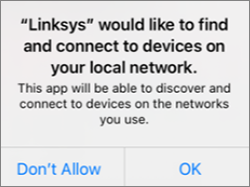
2. Tap the Menu icon on the dashboard, then tap on Apple Home Integration.

3. Tap on Connect to Apple Home.

4. Tap OK to allow access to your Home Data.

If you receive error messages regarding the requirements or not supported scenarios, make the suggested changes, and try again.
5. Select a home. If you have multiple homes set up in the Apple Home app, make sure to select the current home.

6. Tap on Add to Home to begin linking your nodes to the Apple Home app.
The images may vary slightly depending on your iOS software version.

7. The first detected node is the parent node; tap Continue.
In this example, there are three nodes in the network. It has detected 1 of 3 Connected Wi-Fi Routers. The first one is the parent, and the rest are child nodes.

8. Select a location for your parent node and tap on Continue.

Rename your node, if needed. Tap on Continue to proceed.
9. If you have child nodes that support HomeKit, you will be prompted to repeat the same steps as the parent node.
QUICK TIPS:
- Notice how it now reads 2 of 3 Connected Wi-Fi Routers; the number of nodes will vary based on how many child nodes you have in your network that support HomeKit.
- In the Linksysxxxxx router name, xxxxx is the last five characters in the serial number of the detected node.
Select a location for your child node and tap on Continue.
Rename your node, if needed. Tap on Continue to proceed.
10. Tap on Turn On Accessory Security.

11. The last step will indicate how many nodes were linked to the Apple Home app. Tap on Done.

Only nodes that support Apple HomeKit will be added. If there was a node that was not detected and supports HomeKit, make sure to check if the node has the latest firmware and/or it’s online.

Your network should now be linked to the Apple Home app.
Find out more:
HomeKit-enabled routers FAQs




