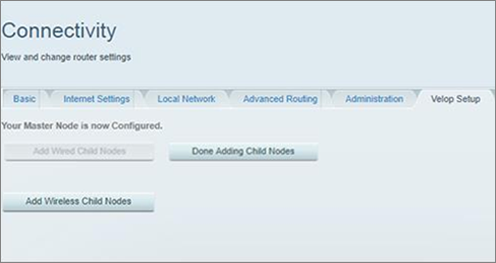If you are having issues setting up the Velop system through the Linksys app, you can use the Velop’s LinksysSmartWiFi.com page to configure your node.
Before you begin:
- Make sure the node is in factory defaults. If not, reset the node to clear any settings that may interfere with the setup. Hold the reset button for 6 to 10 seconds.
- You should be connected to the default WiFi of your Velop or plug an ethernet cable from your node to your computer.
IMPORTANT: This feature is available in firmware version 1.1.1.177892 or above.
Directions
Setting up the parent node
Internet connection setup
If you are unable to complete the parent node setup using the Linksys app, follow the steps below on how to set up the node using the Velop Simple Setup page.
1. Open a browser and enter “https://myrouter.local/” in the Address bar, then press [Enter].
2. You will be redirected to linksyssmartwifi.com:52000/ui/1.0.99.198962/dynamic/velop/blocking.html.
3. In the Address bar, replace “blocking.html” with “setup.html”.
4. Once prompted, enter “admin” in the Username and Password fields then click Sign in.
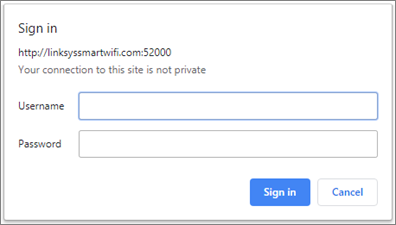
5. Enter your preferred WiFi settings in the SSID and Password fields, then click Setup Node.
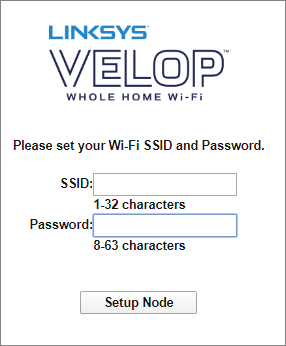
NOTES: Clicking the Setup Node button will set the WiFi settings and will also:
- Set the node's mode as parent
- Set the administrator password as admin
- Set the node's name / location to Node1
6. Once completed, click I’m Done Adding Nodes.
IMPORTANT: If you are connected via WiFi, connect to the new SSID of your Velop network.
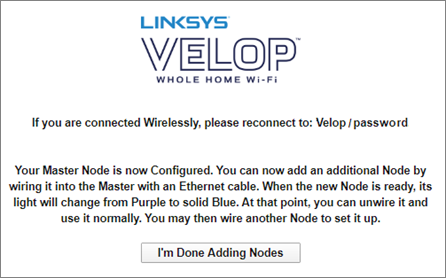
You have now successfully set up your parent node using the Velop Simple Setup in the web interface.
Internet connection setup
If you are having issues setting up the internet connection, follow the steps below to know how to configure a node using the Velop’s web interface.
2. You will be redirected to linksyssmartwifi.com:52000/ui/1.0.99.198962/dynamic/velop/blocking.html#m.
3. Click on Continue to Linksys Smart Wi-Fi.
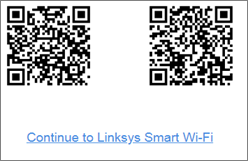
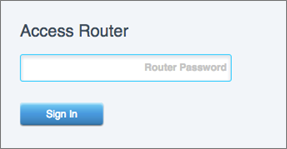
5. Click on the CA link at the bottom-right corner of the screen.
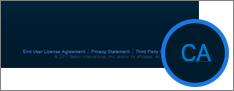
6. Once you are taken to the dashboard, click Connectivity > Internet Settings and configure this section according to your internet connection type. Click on Apply, then click on Ok to save the changes.
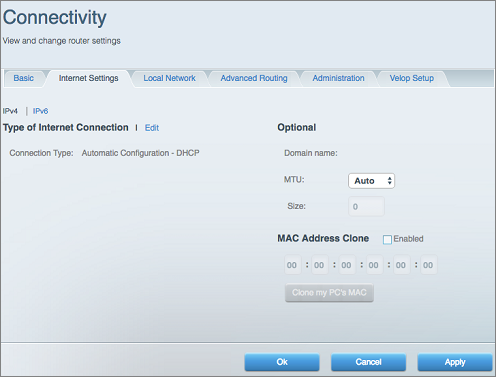
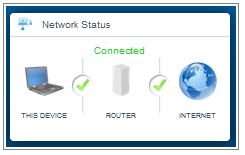
NOTE: If you set up wired nodes, connect an ethernet cable from your child node to the parent node; wait until your child node's light turns solid purple and then click on Add Wired Child Nodes.
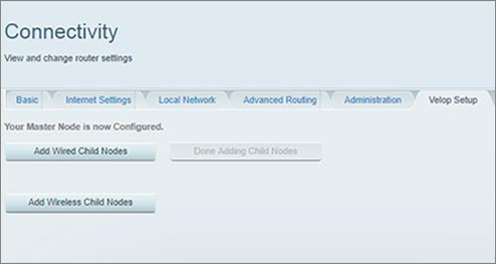
8. If you are done adding nodes, click on Done Adding Child Nodes then click Apply or Ok.