
Say Hello to the Linksys MX4200
This router supports the latest Wi-Fi® 6 (802.11ax) standard for next-level streaming and gaming. Its powerful WiFi 6 mesh coverage offers faster WiFi performance for lag-free online gaming and simultaneous streaming to every device and corner of your home.
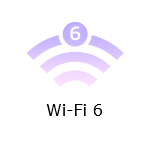
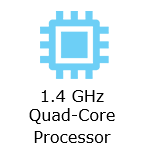
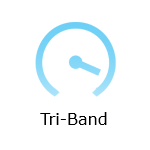
- Intelligent Mesh®
- Eight Spatial Streams
- Easy Setup
- WiFi security
- Seamless Roaming
- Guest WiFi
- Parental Controls
- Supports 20 MHz, 40 MHz, and 80 MHz wide channels
- Coverage of up to 2,700 sq ft per node
- Next-generation Orthogonal Frequency-Division Multiple Access (OFDMA) technology
- Apple® HomeKit® (v2)
- Weight
- v2: 0.95 kg (2.088 lb)
- v1: 0.98 kg (2.15 lb)
- Dimensions
- v2: 4.40 x 4.40 x 9.32 in
- v1: 4.45 x 4.45 x 9.57 in
- Buttons and Switch
- Wi-Fi Protected Setup™ (WPS) button
- Reset button
- Power switch (sliding)
- Ports
- Four ethernet ports (1 Gbps each)
- One internet port (1 Gbps)
- Power port (12V, 3A)
- One USB 3.0 port to support USB drives
- Windows®: NTFS and FAT32; and Samba for v1
- Mac®: FAT32, and HFS+ (journaled, non-journaled)
- Supports SMB v2.0
- UPnP®
- Supports up to 900mA current draw
- A modem or gateway with an active internet connection
- A mobile device with the latest version of the Linksys app
- A Linksys cloud account
- Apple Home app (For HomeKit feature)
- Linksys MX4200 v1 or v2 (three-pack, two-pack, or one-pack)
- Quick start guide
- Ethernet cable
- Power adapter
- Regulatory and warranty documentation (v1)
The hardware version is located beside or beneath the model number and is labeled version, ver., or V. If there is no version number beside the model number on your Linksys product, the device is version 1. If you still have trouble finding your version number, see the complete article to learn more.
Firmware
Version 2.0
Ver. 2.0.7.216620
Latest Date: 6/26/2025
Download 38.6 MB
Version 1.0
Ver. 1.0.13.216602
Latest Date: 6/02/2025
Download 36.8 MB
Firmware upgrade for StarHub routers
Ver. 1.0.10.210447
Latest Date: 8/1/2022
Download 36.0 MB
IMPORTANT: This firmware only applies to the Linksys MX42SH-SG model and to customers who have the StarHub ISP.
Get to know the Linksys MX4200 router. This video introduces its fast speeds, Intelligent Mesh technology, and ability to support multiple devices for seamless streaming, gaming, and home networking. Learn how to optimize it for your home setup.
1. Turn ON your Linksys router.
2. Connect your mobile device to the default WiFi.
3. Open the Linksys app.
- Tap Set up a New Wi-Fi Network (iOS)
- Tap Launch setup (Android™)
4. Tap Velop and Mesh Routers, then follow the on-screen instructions.
Are you still having trouble setting up your router? Click More for additional help.
1. Open the Linksys app.
2. Log in to the Linksys app dashboard.
3. Tap the menu icon.
4. Tap on Wi-Fi Settings.

5. Tap the field you want to change in the Wi-Fi Settings and then tap Save.
1. Press and hold the Reset button at the bottom of the device.
The light at the front of the router will flash bright red, pulse dimly three times, flash bright red again, and then turn OFF.
2. Wait for the light to turn solid purple, indicating it is ready to be set up.
Select each category below to view the articles.
- Setting up the Linksys Mesh node using temporary WiFi with the Linksys app
- Setting up a Linksys Mesh system using Bluetooth on your mobile device
- Setting up a Linksys Velop Intelligent Mesh router using a web interface
- Setting up the Linksys node using a PPPoE connection
- Adding a child node to an existing Linksys Mesh system
- Adding child nodes to your Linksys Mesh system through the 5-Press Setup Method
- How to add a wired child node to a Linksys Intelligent Mesh router




